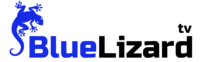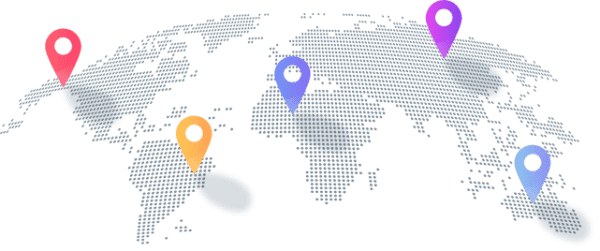Installation Tutorials
How to setup BlueLizard TV on your Fire TV stick:
Note: This beginner’s tutorial shows how to install and setup the free IPTV Smarters Pro app to access BlueLizard TV, however, any IPTV player app compatible with your streaming device may be used.
1. We will first install the Downloader app. This app will allow you to load the IPTV Smarters app on the Firestick.
2. From the home screen of your device, hover over the Find option and click the Find > Search option.
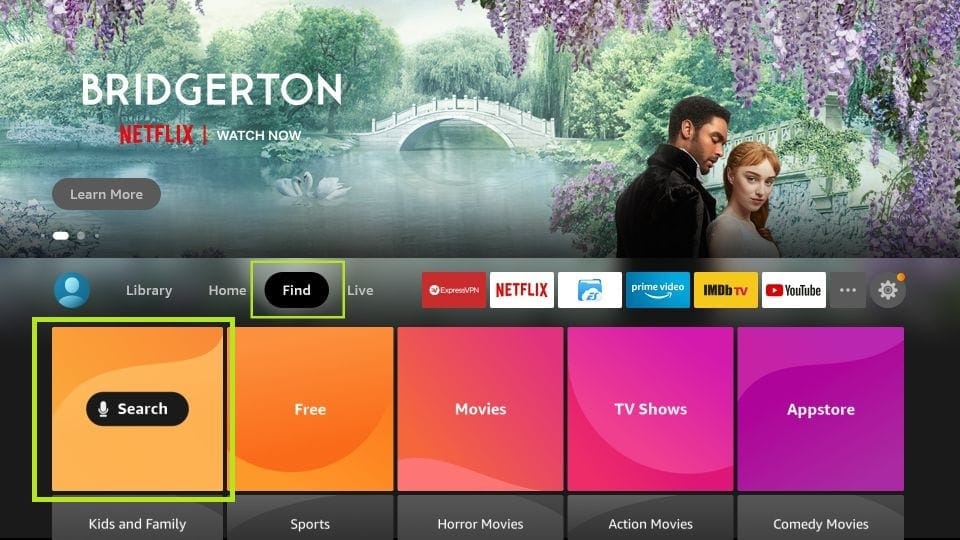
3. Type the name of the app (which is Downloader)
Click the Downloader option when it is displayed in the search results.
Choose the Downloader icon on the following screen and download and install the app.
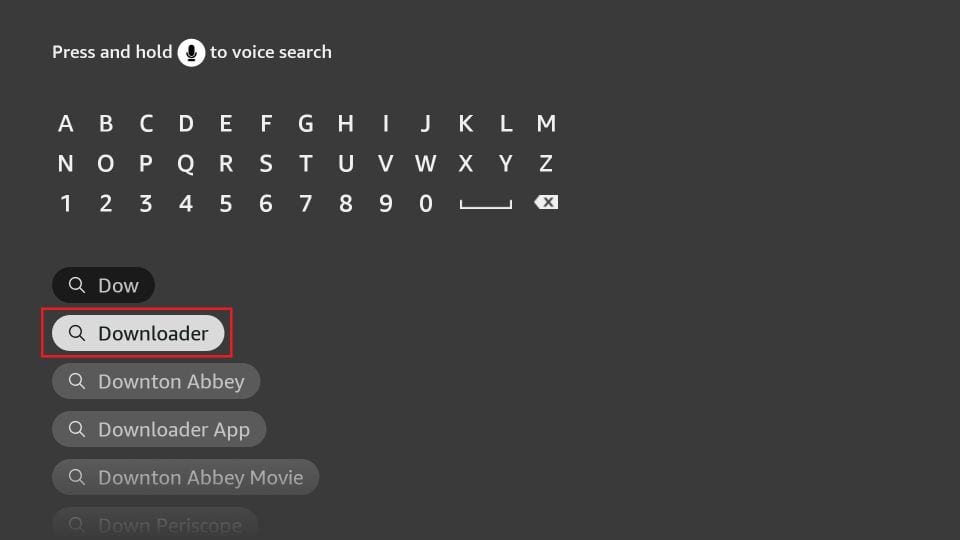
4. Get back to the home screen of Firestick after installing the Downloader app.
In the menu bar, click Settings
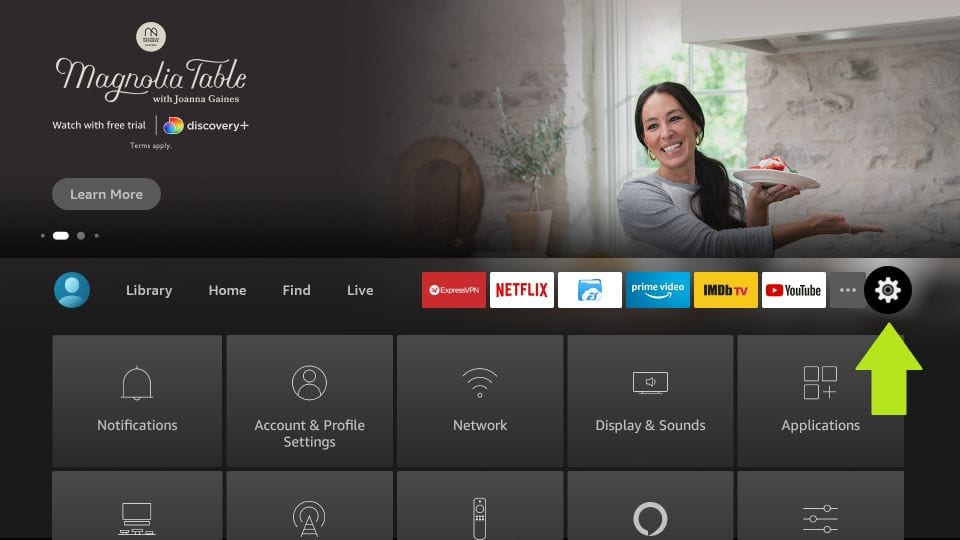
5. In the Settings, choose the option My Fire TV
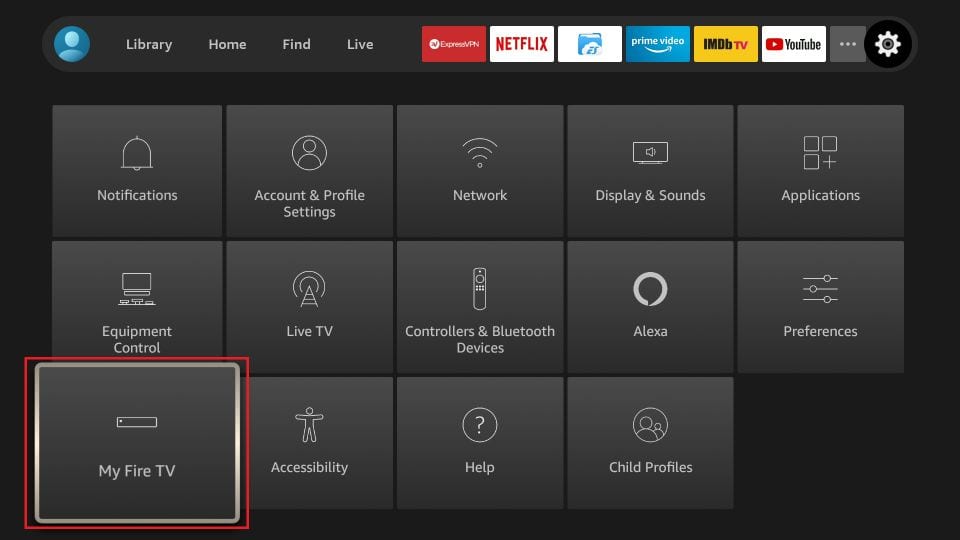
6. When the following set of options are displayed on the next screen, click Developer Options. If Developer Options is not available, click on About, highlight the name of your Firestick, and click it 7 times (or 8 or 9) to enable Developer Options. Return to the previous screen after doing this by clicking the back button on your remote and it should be available to continue on.
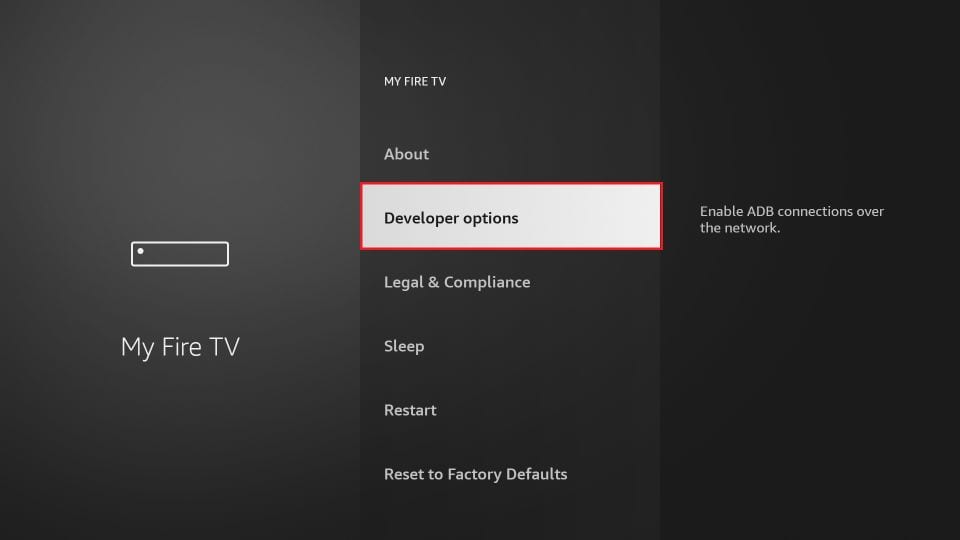
7. Click Install from unknown apps. (Note: later model Firesticks may only show one option for “Apps from Unknown Sources”)
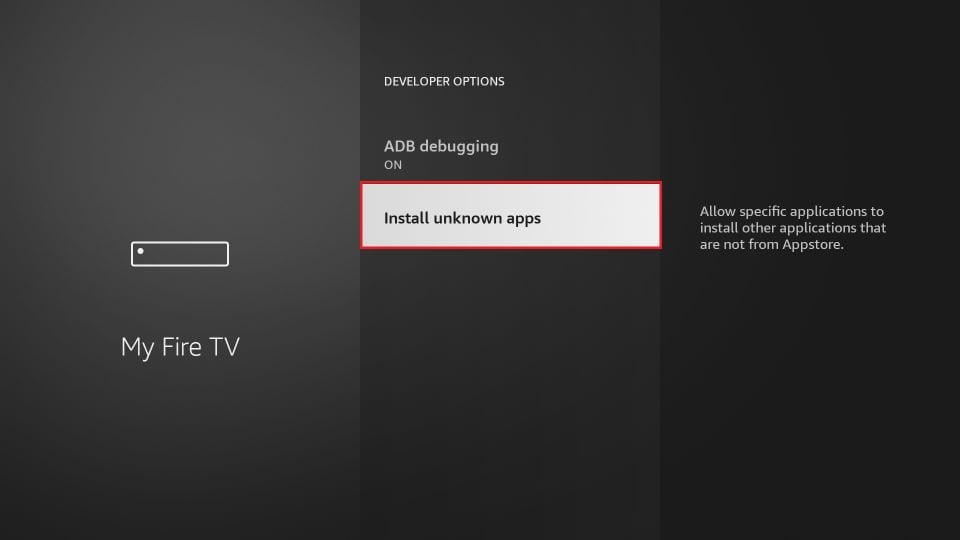
8. Click Downloader to change the status to ON.
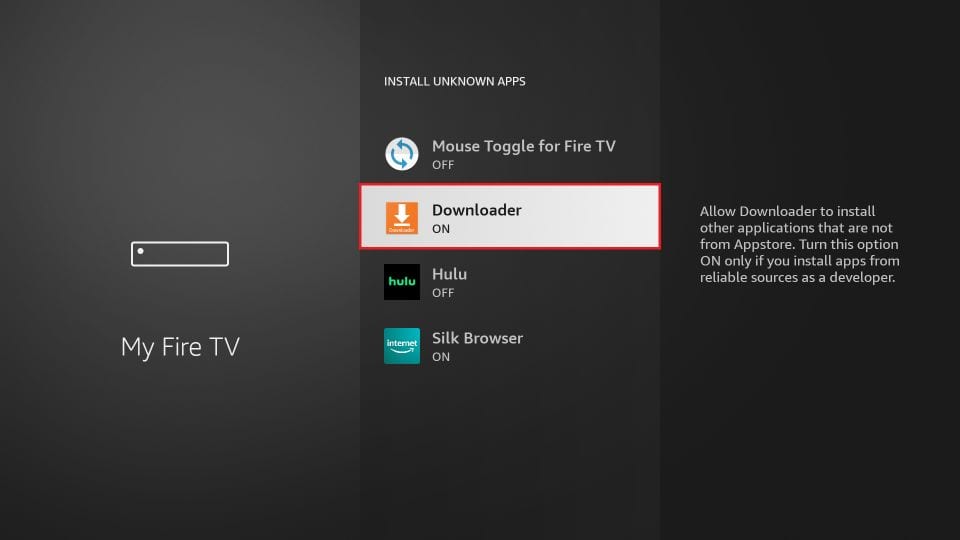
With this, you have configured the Firestick settings to allow the installation of IPTV Smarters and other third-party apps. Follow the steps below:
9. You may now open the Downloader app.
When you run this app for the first time, a set of prompts will appear. Dismiss them until you see the following screen.
On this screen, select Home and then click the URL textbox on the right side where it says ‘http://’
10. Enter the Short Code 6578878 in the box as shown and click Go. (if, for some reason, 6578878 does not work at the time, an alternate link that can be entered is https://www.iptvsmarters.com/iptv-smarters-4.0.6.apk.
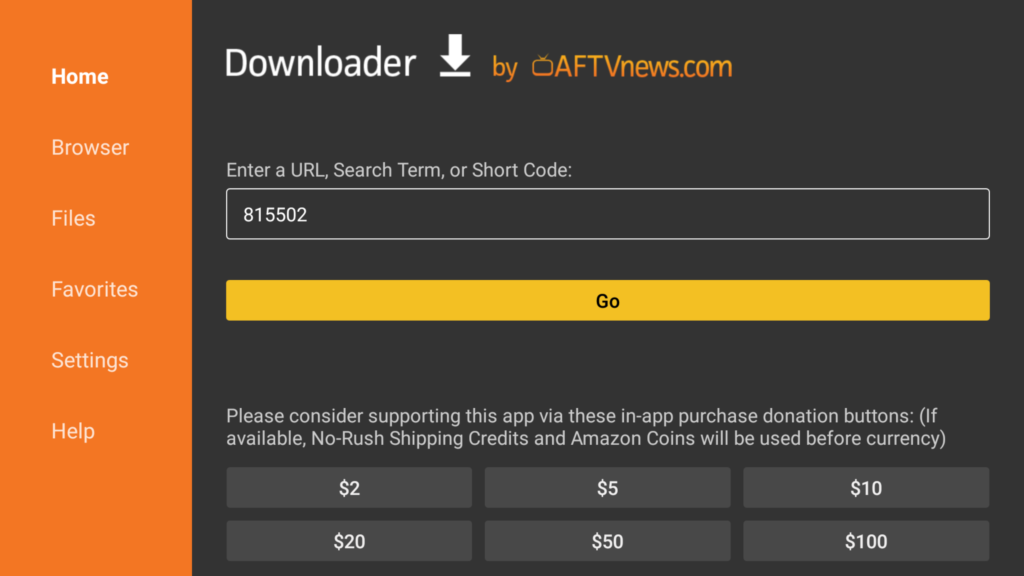
11. Give it a minute or two until the IPTV Smarter is downloaded onto your Firestick device
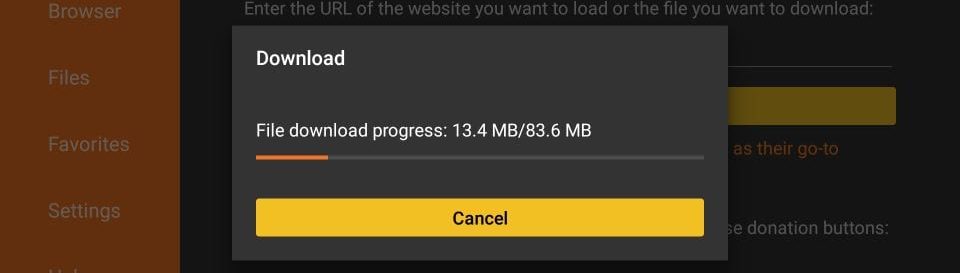
12. When the download has completed, the Downloader app will run the APK file and the installation will start.
Click Install
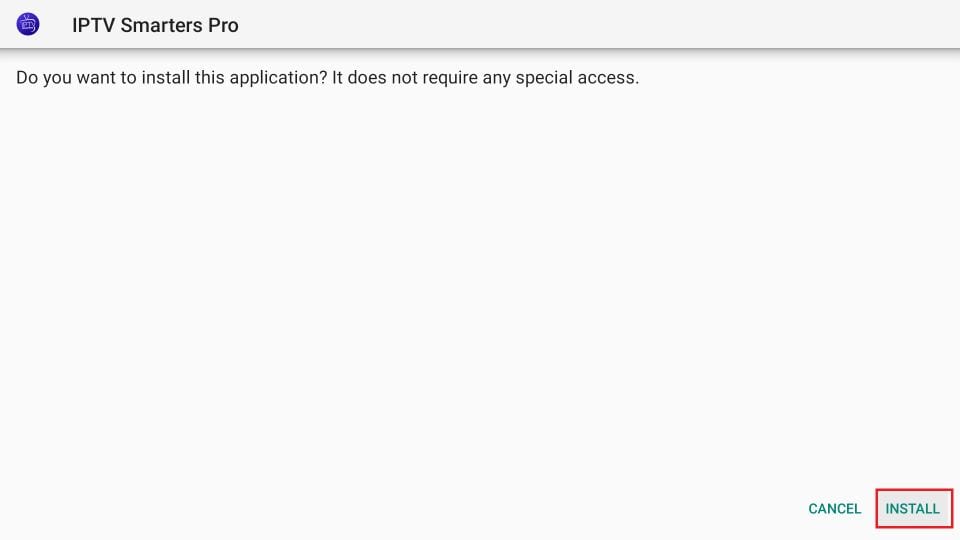
13. Wait for the installation to finish.
14. Installation is concluded with the App installed notification.
You may now choose to click OPEN and get started with IPTV Smarters, however we recommend choosing DONE so that you may first delete the APK file and save some space on the Firestick storage.
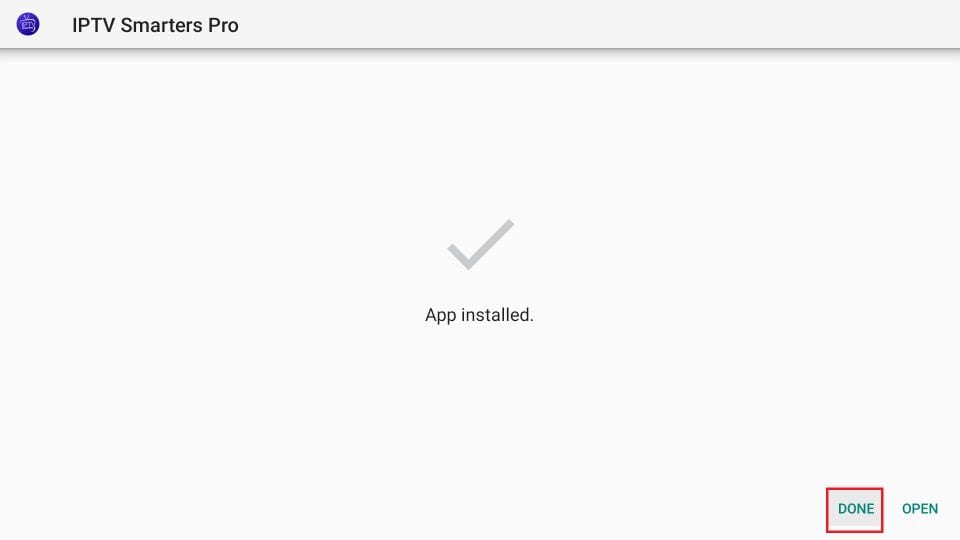
15. If you clicked DONE above, you will be back on the Downloader interface
Click Delete
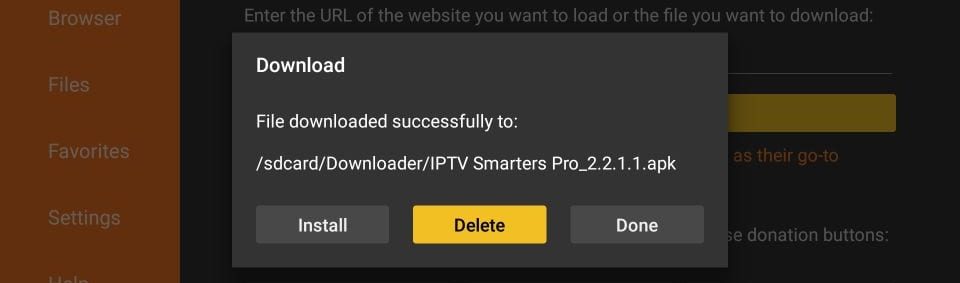
Great! You now have the IPTV Smarters app on FireStick.
16. Launch IPTV Smarters app on the Firestick either by going to Your Apps & Channels section or pressing & hold the Home button and then select Apps from the next screen. (Note: this screen may be different depending upon your firestick model)
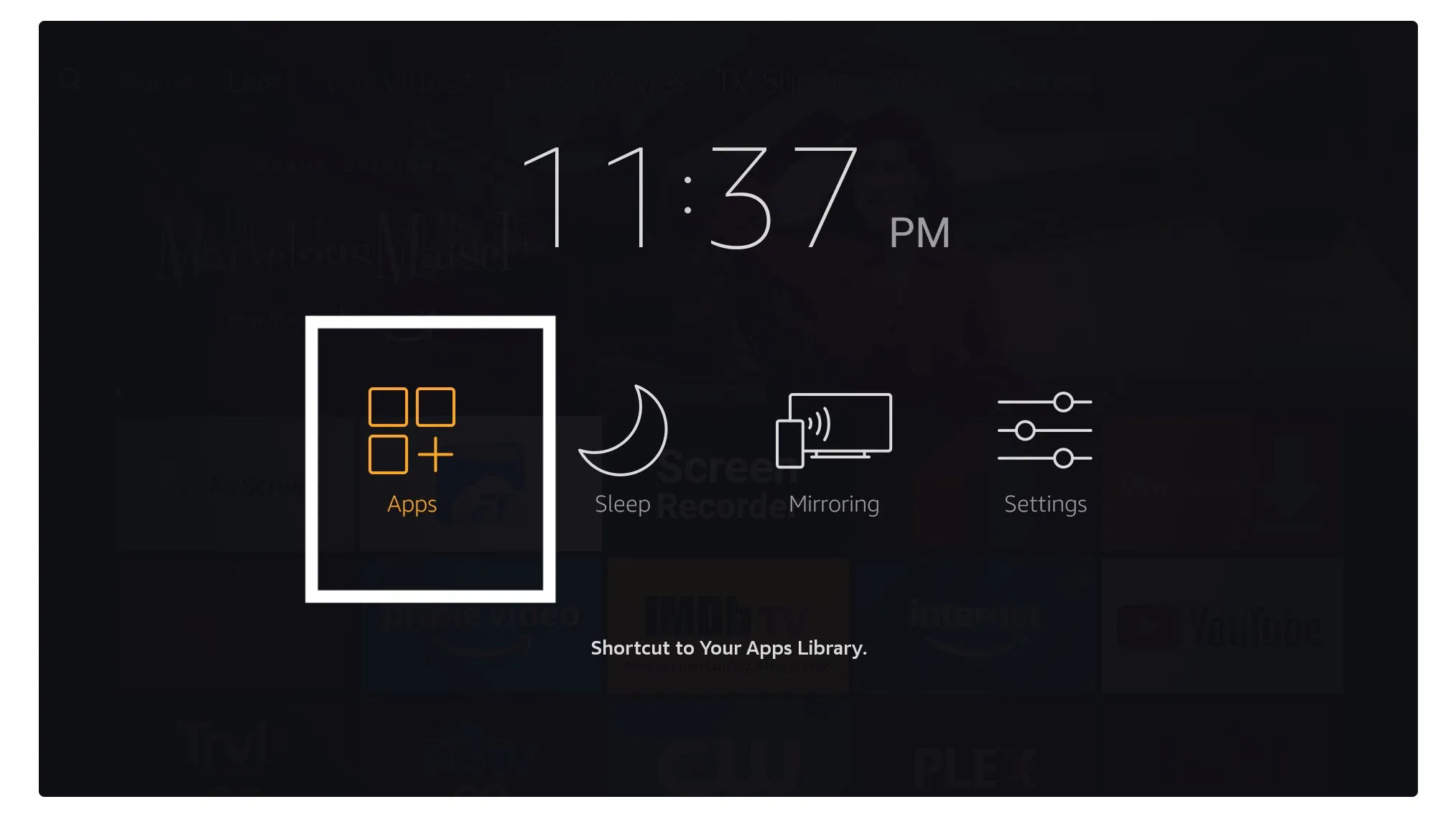
17. Scroll down and you will see the app appears at the bottom so press select to launch it.
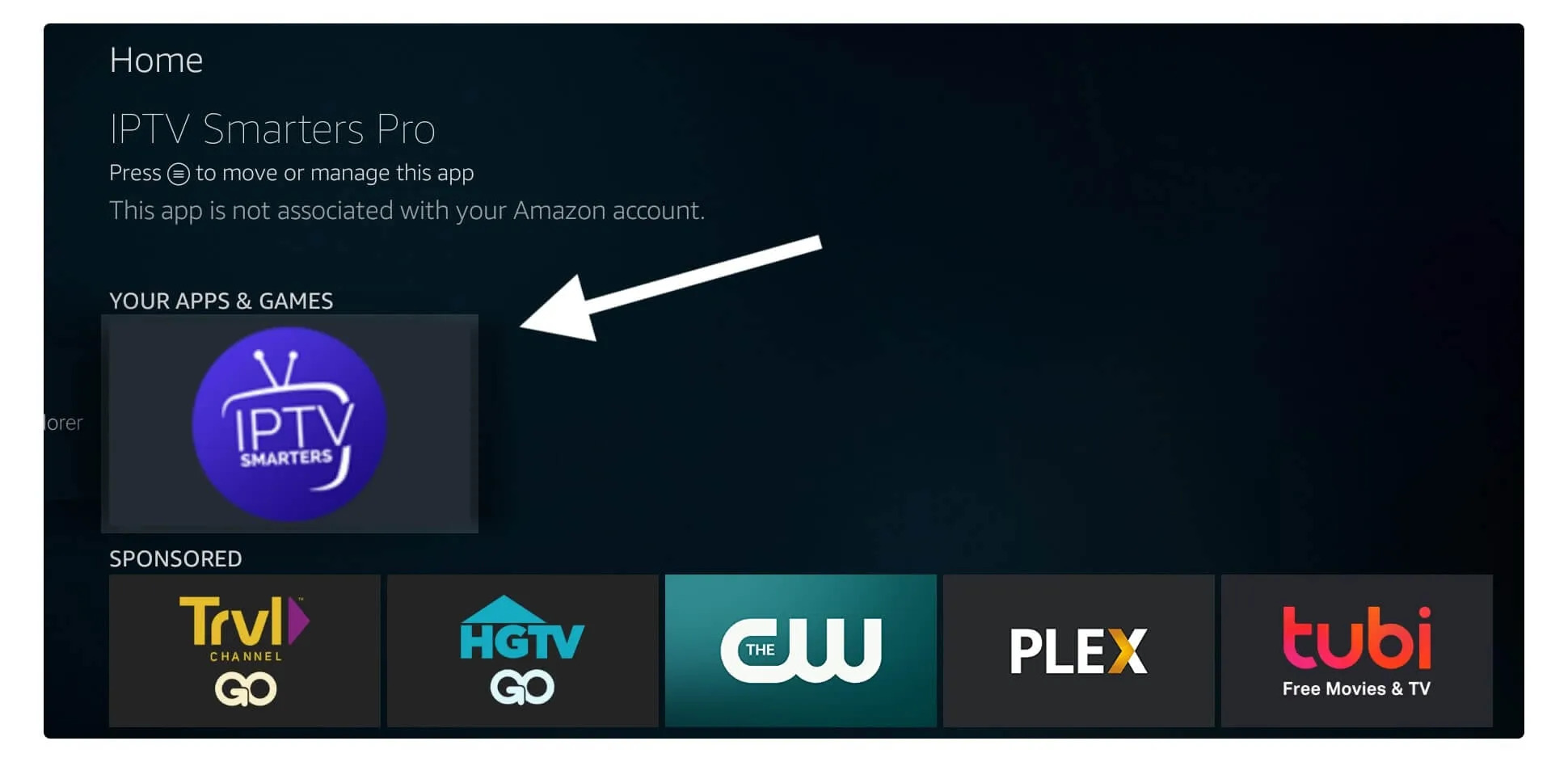
18. On this next screen, select the appropriate Device Type and click Save.
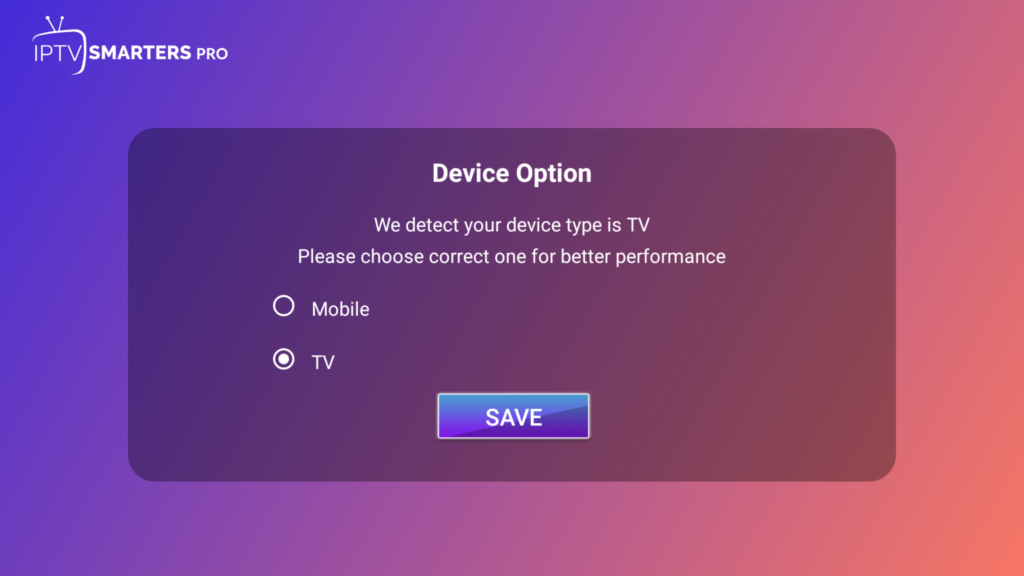
19. When launching it for the first time you will be asked to agree with their user agreement so simply click on the Accept button.
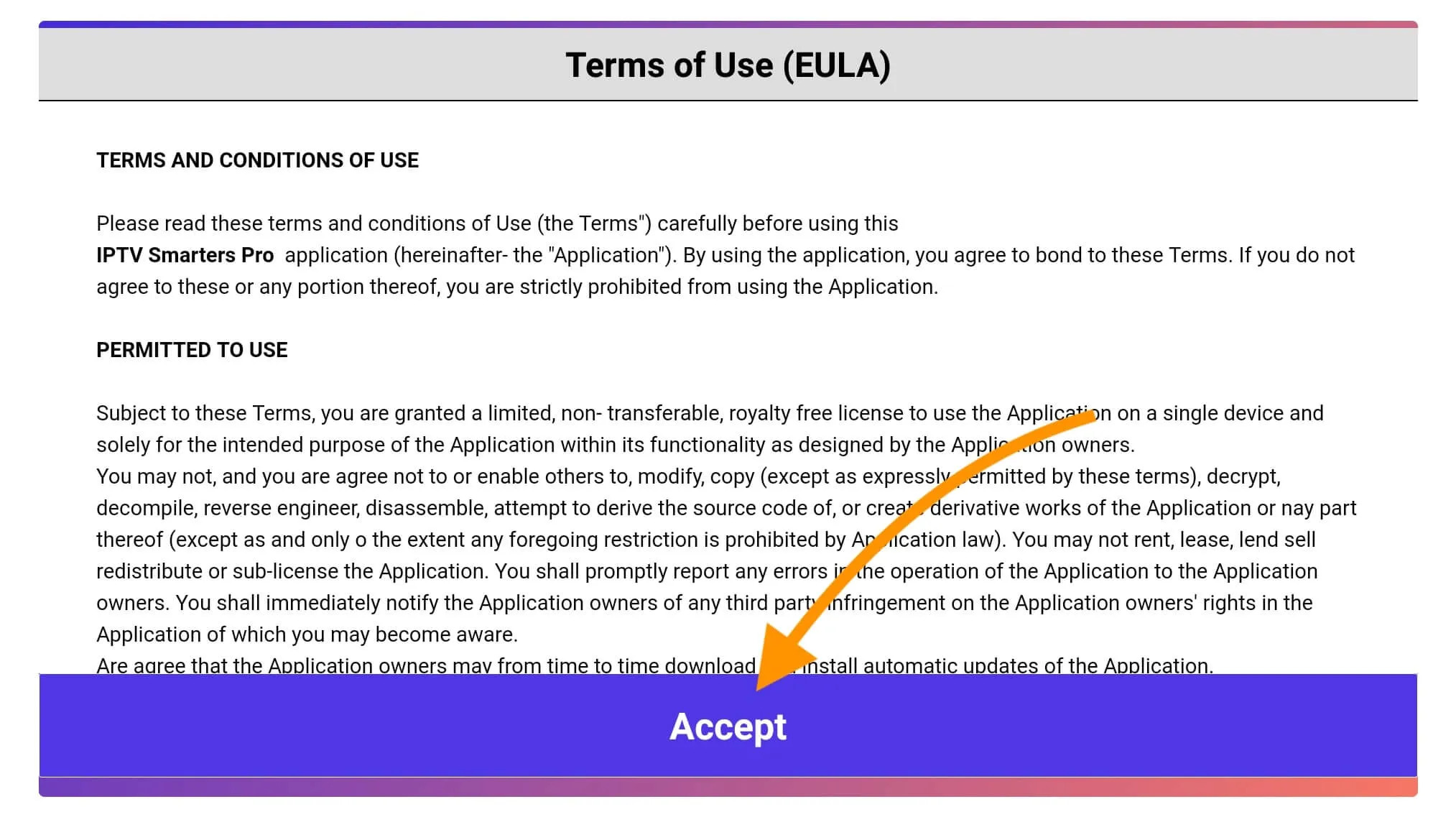
20. From the next screen, choose Xtreme Codes.

20. The next screen will show the following fields to be filled in as follows:
- Any Name: Type any name you want to identify this service (we suggest “BlueLizard”).
- Username: Enter the username exactly as provided by BlueLizard TV.
- Password: Enter the password exactly as provided by BlueLizard TV.
- http://url_here.com:port: Enter the server url exactly as provided by BlueLizard TV (note the small “h” in http).
Once you have filled in every field and double-checked each entry for accuracy, click on the Add Playlist and you will be connected to BlueLizard TV!
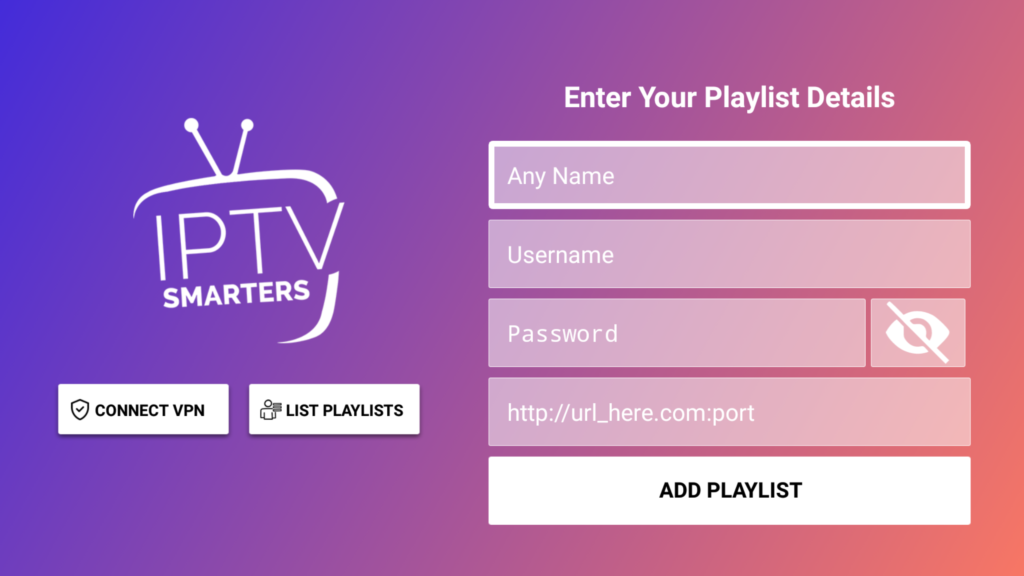
21. Next, a simple interface will appear with Live TV, Movies, and Series. Now just select which type of content you want to watch, wait for the update to finish and enjoy your new BlueLizard TV service!
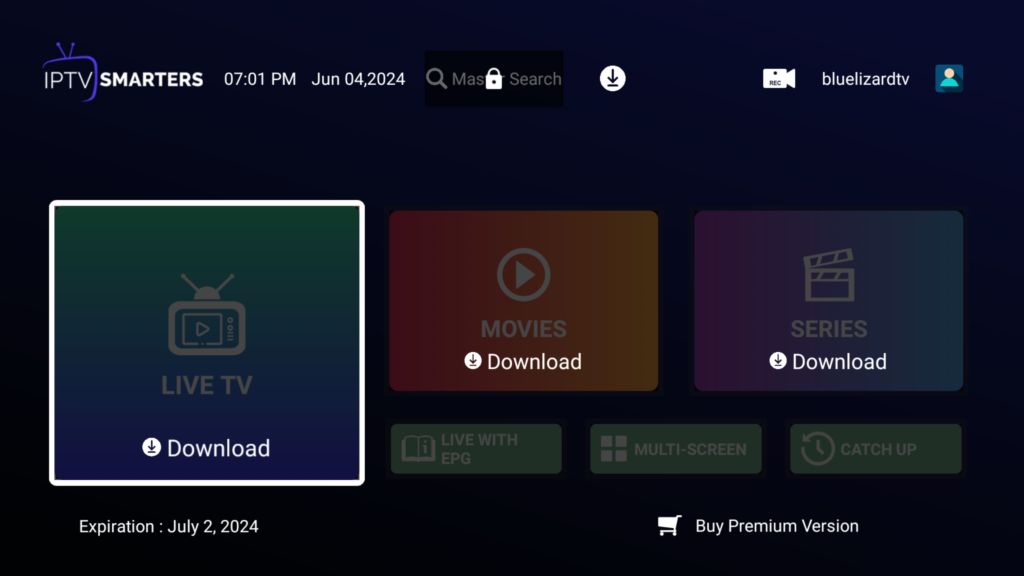
If you encounter any issues during the installation of the service, please feel free to contact us via email, or WhatsApp, and we will do our best to assist you.
Step 1: You can download IPTV Smarters from your TV store on Samsung, LG…
Step 2: Open the app once downloaded and Enter the login details.
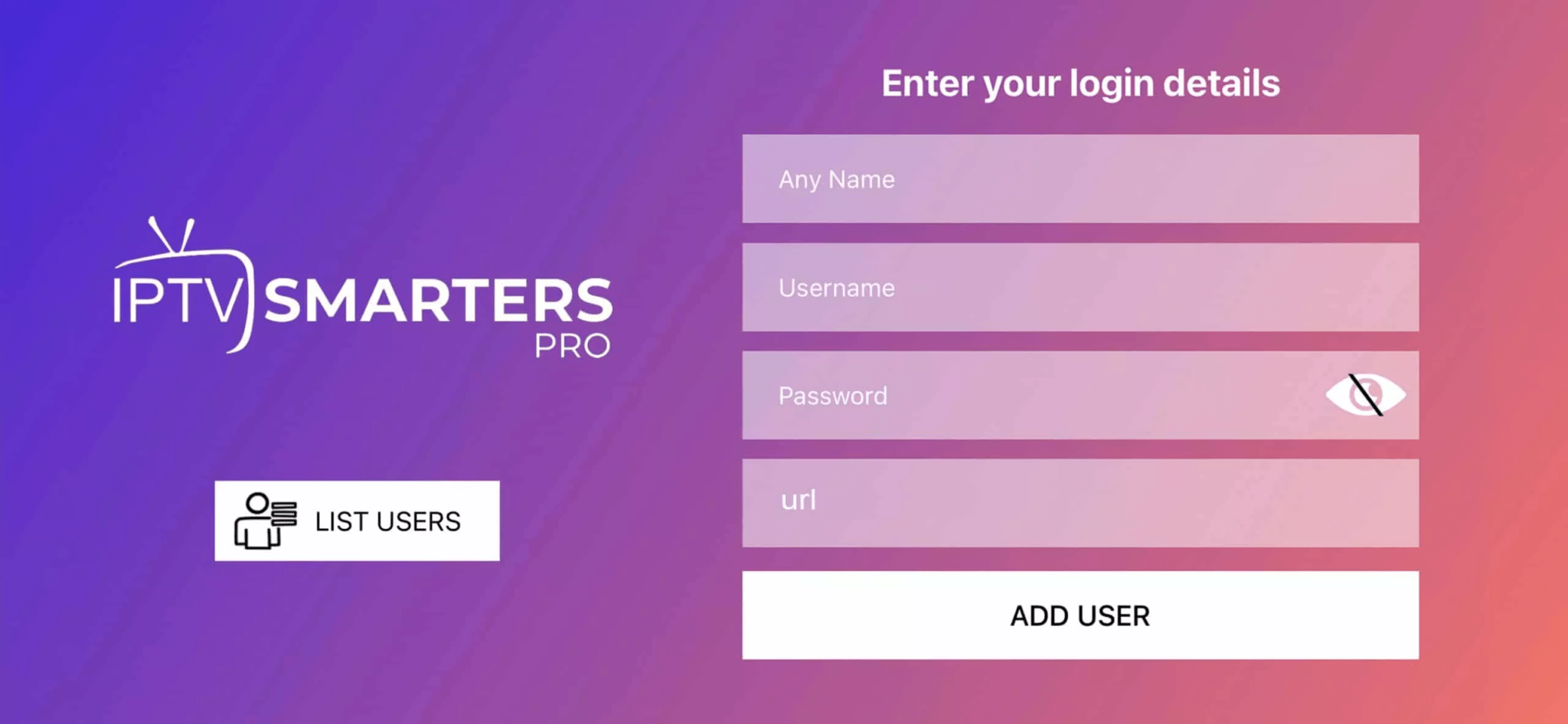
Step 3: Enter the login details that we have provided you after you get a subscription with us
P.S.: Sometimes the smart TV doesn’t support the IPTV Smarters app. In such cases, you may need to use another app, such as the iBo Player app.
How to setup IPTV on Android phones/tablets with IPTV Smarters Player
Step 1: Open this page on your Android phone or tablet.
Step 2: Download and install the IPTV Smarters app through this URL : https://www.iptvsmarters.com/smarters.apk

Step 3: Open the app and enter the login details provided by BlueLizard TV.
Step 4: Click on “ADD USER” and wait a few seconds for the playlist to update.

Step 5: Now click on the Live TV, Movies, or Series icon and enjoy!
How To Setup IPTV On Apple/IOS With IPTV Smarters Player
Step 1: Start by downloading IPTV Smarters app from the Apple Store through this URL :
https://apps.apple.com/in/app/smarters-player-lite/id1628995509
or you can search for it on App store
install the app on your IOS device.
Step 2: Open the app once downloaded and Enter the login details.

Step 3: Enter the login details that we have provided you after you get a subscription with us
Now Click on “ADD USER” to proceed to the next section.
Step 4: Wait some seconds.
Step 5: Now click on “Live TV” icon as depicted in the image via a red arrow.

Step 6: Now you must select the channel group that you want to watch and proceed to the next section.
Step 7: Now you must click on the channel name and then double click on the small screen to turn into full screen as the final step.
Step 8: To add EPG no need to add any EPG url, Just click on “Install EPG” .
Done
Step 1:
Please include your MAC Address of your MAG device when ordering or via WhatsApp or email after you place your order.
Step 2:
After making the payment, we will send you the portal link
Windows Method:
Download IPTV Smarters app through this URL : https://www.iptvsmarters.com/download/?download=windows_app
Please ensure VPN is off (if installed) during setup.
MAC Method:
Download IPTV Smarters app through this URL : https://www.iptvsmarters.com/download/?download=mac
Please ensure VPN is off (if installed) during setup.